6.3. Set Session Names, Hours, Fees and Overtime rates
 | The CHARGE TYPES card will show sample Charge Types which you can modify to your service's needs. In practical terms a Charge Type contains a care-period name, its hours, fees and overtime rates. |
Steps to: - Set the Centre Charges
Select the CHARGES Tab
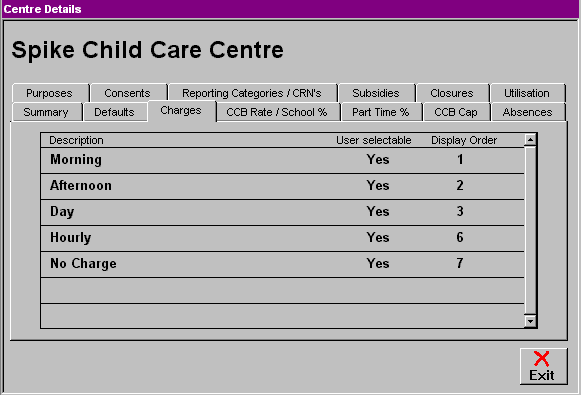
Bring forward the edit screen for the Charge Type whose details you wish to set or change (double-click on the object).
To change the name of a Charge Type,
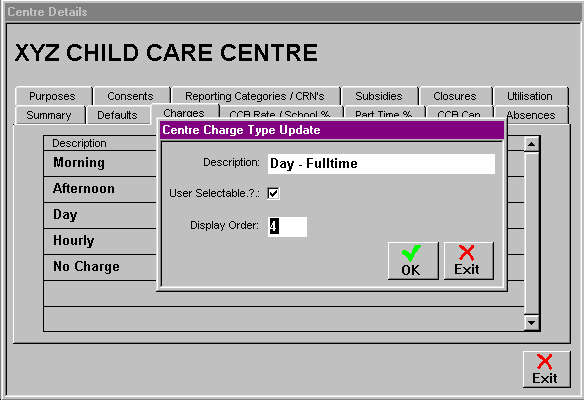
Bring forward its edit screen (double-click on its name)
Type in the new name
Check that User Selectable is ticked. (If it is not, point the cursor at the Check Box and click once with the left mouse button.
Select the display order number in which you wish the charge to appear on your list.
Select OK
To edit the Charge Type parameters.
Bring forward the parameters edit screen (Double Click between the Railway Lines containing the sample).
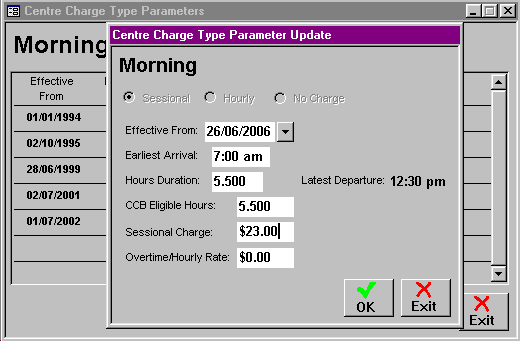
Select whether you wish the Charge Type to be a sessional charge (fixed arrival and departure times with a fixed price for attendance between those times),an hourly charge (unlimited times and charged by the hour) or a no charge (no matter what the booking, it will not be charged).
Type the date you wish the new parameters to be effective. (If this is the first ever entry for this Charge Type, the default date is 01/01/94 and cannot be altered.
N.B. If you selected Hourly in the previous step, go to substep i., if you selected this session to be No Charge, go to Step 5
Type the earliest possible arrival time for this Charge Type.
Type the maximum hours duration for this Charge Type.(Latest departure is automatically calculated).
Type in the number of CCB Eligible Hours, usually to match the hours duration.
Type the amount your service has decided to charge for this session.
If you selected a Sessional charge, only type in an overtime/hourly rate if applicable to your service .
It is now recommended that penalty/late fees be applied through Miscellaneous Charge for each individual account. See Chapter 8 'Add Miscellaneous Charges'.
If you selected an Hourly charge, enter the amount your service wishes to charge on an hourly/casual basis.
N.B. Overtime/Hourly rate, charges the exact time of attendance entered into Spike, it will not round up/down to the nearest hour.
Select OK.
Repeat Step 4, for each Charge Type you require.
If you require more Charge Types than the samples available, in Step 4, use the blank lines beneath the samples.
To delete a Charge Type, use Step 3, then select DELETE, similarly, if you wish to delete a Charge Type's parameters, use Step 4, and select DELETE.
N.B. You cannot edit or delete a charge type or its parameters if bills have been generated using those details.
If this is the case a message reading "Bills have been generated for this period" will appear in red at the bottom of the update screen and all details and also the DELETE button will be grey and inaccessible.