12.9. Apply Special Child Care Benefit
When the circumstances of a particular account holder fulfill the requirements of the FAMILY ASSISTANCE OFFICE and Special Child Care Benefit can be made available, the amount of benefit must be offset against previous outstanding and future bills.
Consult the Child Care Benefit section of your Commonwealth Handbook and/or your local FAO if you are unsure of the approval criteria for Special CCB.
N.B. It needs to be remembered that any Standard Child Care Benefit entries will automatically be overridden when applying Special Child Care Benefit.
Your Responsibility.
Ensure that the FAMILY ASSISTANCE OFFICE requirements have been complied with.
Make sure that you enter the reason why the Benefit has been granted.
Special Child Care Benefit is most frequently granted in 13 week blocks and is usually the same amount each week BUT not always.
Spike provides five different methods of applying Special CCB, depending on the individual circumstances:
(AUTO-1) You may wish to have a set amount of Special CCB applied each week with the account holder paying the balance.
(AUTO-2) A set amount that the account holder has to pay with Special CCB paying off the balance each week.
(AUTO-3) A minimum set amount for the account holder to pay and a maximum amount that Special CCB will pay, leaving any outstanding balance payable by the account holder.
(AUTO-4) Special CCB paying the whole balance of each weekly fee even if it varies week by week.
(MANUAL) Entering the details of the Special CCB once but manually deciding on the amounts to be paid by Special CCB and the account holder each week.
Steps to: Apply Special CCB (AUTO)
Select menu BOOKING+BILLING / ACCOUNT.
Select Account from the Draw Down Selection List.
Select the SPECIAL CCB Tab.
Double click on the Blank Railway Line
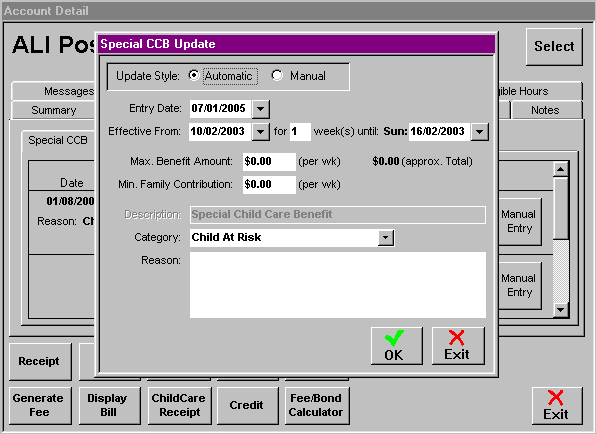
Select this to be an AUTOMATIC entry by selecting the corresponding Radio Button.
Enter the date of entry for this application.
Enter the 'effective from' date and how many weeks it will apply (pressing ENTER will automatically adjust the 'effective to' date).
Depending on the (AUTO) method you wish to apply, you need to enter amounts into the spaces provided for Maximum Weekly Benefit Amount and Minimum Weekly Family Contribution as follows:
(AUTO-1) Enter the Maximum Weekly Benefit Amount to be applied each week. Leave the Minimum Weekly Family Contribution as $0.00.
(AUTO-2) Leave the Maximum Weekly Benefit Amount as $0.00. Enter the Minimum Weekly Family Contribution to be applied each week.
(AUTO-3) Enter the Maximum Weekly Benefit Amount to be applied each week. Enter the Minimum Weekly Family Contribution to be applied each week.
(AUTO-4) Leave the Maximum Weekly Benefit Amount as $0.00. Leave the Minimum Weekly Family Contribution as $0.00.
There should be no reason to change the description.
Select the Category applicable to claiming this Special CCB.
In the Reason field, enter a brief reason why Special CCB has been applied.
Select OK.
Special Child Care Benefit will now automatically be applied each week during the specified time period when the fee is generated (back-dating if necessary).
Steps to: Apply Special CCB(MANUAL)
Select menu BOOKING+BILLING / ACCOUNT.
Select Account from the Draw Down Selection List.
Select the SPECIAL CCB Tab.
Double Click on the Blank Railway Line.
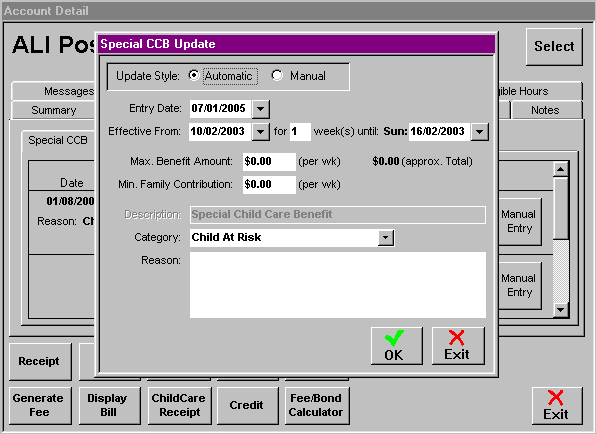
Select this to be an MANUAL entry.
Enter the date of entry for this application.
Enter the 'effective from' date and how many weeks it will apply (pressing ENTER will automatically adjust the 'effective to' date).
Leave the Maximum Weekly Benefit Amount as $0.00.
Leave the Minimum Weekly Family Contribution as $0.00.
There should be no reason to change the description.
Select the Category applicable to claiming this Special CCB.
In the Reason field, enter a brief reason why Special CCB has been applied.
Select OK.
You will notice now in the 'Railway Line', that all the information is entered and that the MANUAL ENTRY button is active.
To apply the Special CCB to a fee that has already been generated:
Click on the MANUAL ENTRY button.

Enter the date you wish this benefit to be applied.
Enter the Maximum Weekly Benefit Amount to be applied this week or leave as $0.00 if you wish Special CCB to pay the balance.
Enter the Minimum Weekly Family Contribution for this week or leave as $0.00 if the account holder is to pay the balance after Special CCB has been applied.
Select OK.
This brings forward the ACCOUNT ADJUSTMENT window.
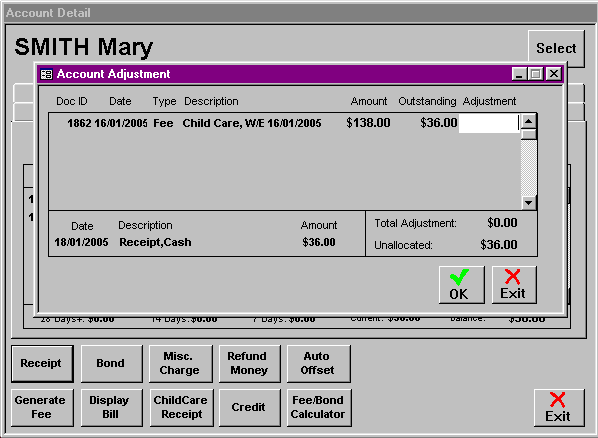
Apply the amount of Special CCB to each corresponding fee by pressing ENTER or Double Clicking on the white square.
Select OK.
Check the Account's HISTORY screen to see this transaction.