11.2. Update Actual Attendances From Group Attendance Sheet
In generating fees to accounts, the Spike software assumes that any attendances that have been entered in advance of the care being used are accurate unless you tell it otherwise. When the Attendance Sheet has been completed during the week care was used, and before you generate the fees for that week, you must check that the pre-bookings for each child, are consistent with their actual attendance. If there is any discrepancy (e.g. a child was absent from the service) you will need to record that change in the child's attendance details prior to billing.
Where a service bills on a sessional basis it is not necessary to change the times of a pre-booking to reflect the actual attendance times. The Spike system bills the account holder in accordance with the Charge Type that is selected, and does not vary the cost in relation to actual attendance times unless the Charge Type is also edited or a Late Fee is added as a Miscellaneous Charge. For the purposes of a Commonwealth Compliance Audit it is imperative that the Attendance Sheets are accurate, but the FAO accepts that software generated bills and attendances reflect the session a child attended.
Spike has several screens that you can use to enter or edit attendances. For example, you can access the Bookings screen through CHILD DETAILS, or ACCOUNT DETAILS, or GROUP DETAILS. Set out below are the steps you would carry out if you worked in the GROUP DETAIL screen to make changes to attendance details. For more information on using either the CHILD DETAIL or ACCOUNT DETAIL screens to enter or edit attendances, please contact the Help Desk.
Your Responsibility.
To ensure that the attendance records for each child are accurate before the fees are generated, so that the bills for that week will also be accurate.
Steps to: Update Actual Attendances
Select menu BOOKING+BILLING / GROUP.
From the Draw Down Selection List, select the group whose attendance you wish to update.
Select the ATTENDANCES Tab.

Select the day of the attendances that you wish to enter.
Use the scroll bar to click through each child amending attendances as required.
If a child's actual attendance times were at variance from their bookings:
Change the ARRIVE and/or DEPART times to that shown on the Attendance Sheet by using the Increase/Decrease arrows to the right and left of attendance time windows.
The program will automatically apply the overtime rate for extra time, if your service applies a further surcharge, enter this amount in the Surcharge box.
If the child was absent:
Select the ABSENT button.
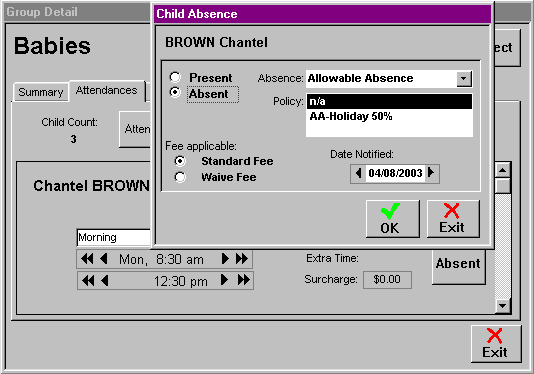
Identify the Allowable Absence applicable.
Identify the policy applicable to this absence.
Identify the date on which the service was notified.
Determine whether the STANDARD FEE applies or whether it should be WAIVED in some special circumstances.
Select OK.
You will need to repeat this process for each child whose booking details you wish to change.