10.6. Entering Other CCB Notifications (formerly Parent Statement)
The Family Assistance Office (FAO) requires that you collect information from families about children in care elsewhere for Multiple CCB rates and children who are in shared care arrangements eg OSHC/LDC and FDC.
This section covers 'Children in Care-Elsewhere for Multiple CCB percentage rates', 'New children with a previous balance of Allowable Absences from another Registered Service', 'Children in Care-Elsewhere in addition to your service' and 'Part Time Rate for Long Day Care users'.
If you are unsure about any of the information provided to you and/or what it means, please contact your local FAO.
Your Responsibilities.
Ensure details of a CCB Assessment has been received and entered.
The information entered into Spike must be an accurate reflection of the Commonwealth requirements in relation to two or more children in care in the same week in different services. (N.B. Please check your Commonwealth Handbook for more details.)
Steps to: Enter Other CCB Notifications for Children in Care-Elsewhere for Multiple CCB Percentage
Select menu BOOKING+BILLING / ACCOUNT.
Select Account you wish to enter this information on, from the Draw Down Selection List.
Select the CCB Tab.
Enter the CCB percentages for the required number of children using 'ELSEWHERE Child' for the child/ren not attending your service.
Select the Other CCB Notifications Tab.
Double click on the Blank Railway Line.

Select the child ELSEWHERE 1 Child from the list displayed.
If there is more than one child in care elsewhere, keep double clicking on a Blank Railway Line until all children are selected eg 'Child Elsewhere 2'.
Double click on (eg) 'Child Elsewhere 1' and select the Multiple Child Rate Tab.
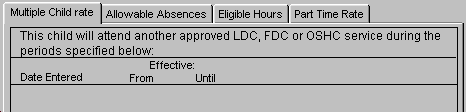
Double click on Blank Railway Line:

Enter Effective 'From' and 'Until' dates.
N.B. These dates default to a 'Monday' 'From' date, and a 'Sunday' 'Until' date with a 100 year timeframe so that you do not need to change the 'Until' date unless the child ceases care elsewhere .
Select OK.
Steps to: Enter Other CCB Notifications - Allowable Absences
Select menu BOOKING+BILLING / ACCOUNT.
Select the Account from the Draw Down Selection List into which you intend to enter this information.
Select the CCB Tab.
Select the Other CCB Notifications Tab.
Double click in the Blank Railway Line.
Select the child from the list displayed.
N.B. If there is more than one child in the same family that has used absences elsewhere, you will need to create a line for each child.
N.B. Allowable Absences will only be relevant in regard to children currently attending your service.
Double click on the line containing the child's name.
Select the Allowable Absences Tab.
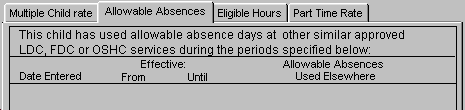
Double click in the Blank Railway Line.
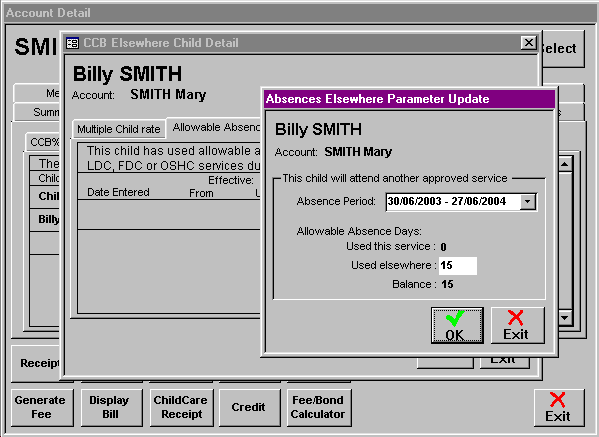
Enter Effective 'From' and 'Until' dates.
Enter the number of Allowable Absences used elsewhere.
Select OK.
Steps to: Enter Other CCB Notifications - Eligible Hours
Select menu BOOKING+BILLING / ACCOUNT.
Select the Account from the Draw Down Selection List into which you intend to enter this information.
Select the CCB Tab.
Select the Other CCB Notifications Tab.
Double click in the Blank Railway Line.
Select the child from the list displayed.
N.B. If there is more than one child in the same family that receives care elsewhere, you will need to create a line for each child.
Double click on the line containing the child's name.
Select the Eligible Hours Tab.

Double click in the Blank Railway Line.
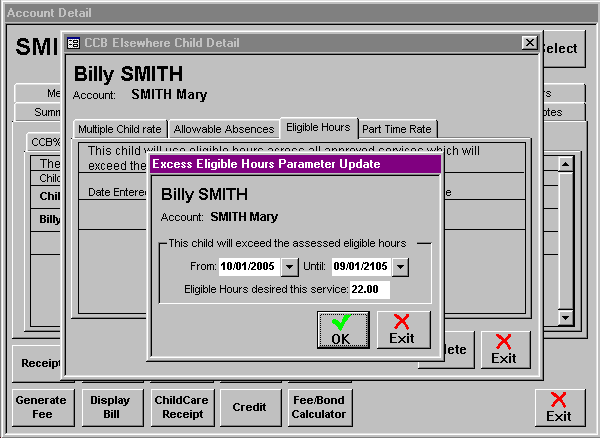
Enter Effective 'From' and 'Until' dates.
Enter the number of Eligible Hours required in your service.
Select OK.
Steps to: Enter Other CCB Notifications - Part-Time Rate
Select menu BOOKING+BILLING / ACCOUNT.
Select the Account from the Draw Down Selection List into which you intend to enter this information.
Select the CCB Tab.
Select the Other CCB Notifications Tab.
Double click in the Blank Railway Line.
Select the child from the list displayed.
N.B. If there is more than one child in the same family that receives care elsewhere, you will need to create a line for each child.
Double click on the line containing the child's name.
Select the Part-Time Rate Tab.

Double click in the Blank Railway Line.

Enter Effective 'From' and 'Until' dates.
Enter the total number of hours of care per child used across all services.(i.e. If a family pays for 22 hours care a week in your service plus 22 hours per week in a different service, you would enter 44 hours in the space provided). If the total hours exceed the part-time hour rate, e.g. 38 hours, the family will not receive the additional 110% CCB benefit for part-time usage.
Select OK.